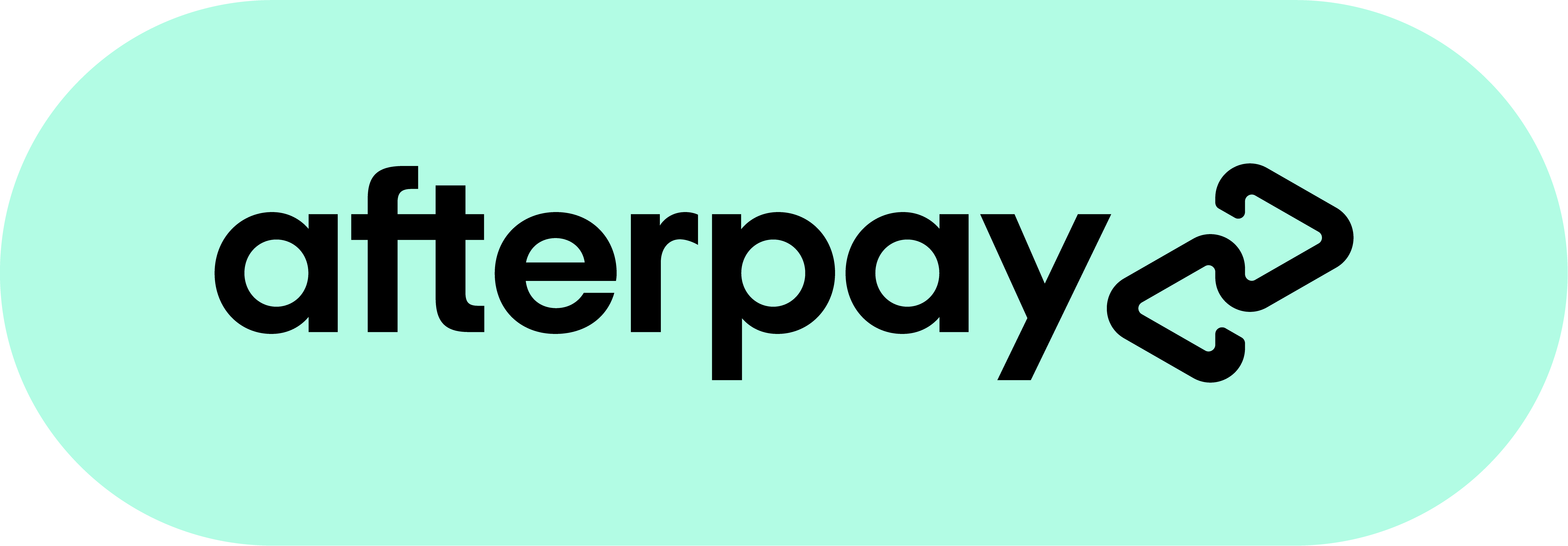Understanding the Different Monitor Display Cable Types
> 22 July 2022

Modern working, gaming or entertainment set-ups have now spread across from a single screen or laptop to multiple monitors. Fortunately, a range of different monitor display port types has been introduced to our devices, delivering tailored technology to best suit our needs and applications. These advancements mean that the connectors and cable will not only transmit complex data but also help to charge your devices once connected.
With this variety of monitor display cable types available, however, our team at Techno Point understand the potential confusion that can arise in finding the right solution. To help, we have compiled an article to help you understand the various monitor connectors & types, as well as some helpful tips on how to select between some common options, such as Mini DisplayPort vs USB-C.
What are Monitor Ports?
A monitor display port allows you to connect an external monitor to another device. This is useful if you want to use a larger screen or if you want to have a second display. Most laptops and desktop computers will have monitor ports.
What are the Different Monitor Display Cable Types?
Given the vast variety of different monitor display cable types available, it is important to understand the applications of each and the best suited – or compatible – for your device. Technology in this space is evolving every day, making many options obsolete, so if you are looking to upgrade your system, you may also need to be aware of the new features for future usage.
The most common monitor display port types include:
HDMI
HDMI (High-Definition Multimedia Interface) is a digital interface that transmits both audio and video signals, and is frequently used to connect digital devices such as Blu-ray players, HD DVD players, game consoles, and computers to compatible monitors or televisions. HDMI cables are available in different lengths and have male connectors on each end.
The main benefit of using HDMI over other connectors is that it carries audio and video signals in a single cable, reducing the clutter of multiple cables running to and from your devices. HDMI also supports HDCP (High-Bandwidth Digital Content Protection), which is a copy protection system that prevents unauthorized copying of digital content.
HDMI monitor display ports are typically located on the back of devices, although some newer TVs and laptops have them on the side or in front. HDMI is a very inexpensive and user-friendly way to ensure high-resolution images and videos for either recreational or work-related applications.
DVI
DVI (Digital Visual Interface) is designed to be the standard connectors of high-quality digital display signals. DVI ports are found on computer monitors, projectors and televisions, and allow a digital connection between the device and the display.
DVI comes in two main types: DVI-I and DVI-D. DVI-I (Integrated) ports can carry both digital and analogue signals. DVI-D (Digital) ports can only carry digital signals. Most displays these days only use digital signals, so you will likely only need a DVI-D port.
With resolutions available as high as 2560 x 1600, DVI is often the option of choice for LCD monitors and modern video graphics cards.
DisplayPort
DisplayPort is backward compatible with older types of monitor connectors, however, it offers several advantages over these older standards, including higher resolution support, higher refresh rates, and lower power consumption. DisplayPort is also capable of carrying audio signals, making it a convenient all-in-one solution for connecting both video and audio sources to a display.
DisplayPort is a versatile standard that can be used for a variety of applications. It is commonly used to connect computers to monitors, but it can also be used to connect other devices, such as TVs, projectors, and digital signage displays. DisplayPort is also becoming increasingly popular as a replacement for HDMI in home theatre setups, for example, as well as the earlier monitor display port types, including VGA and DVI.
Mini DisplayPort
Standard DisplayPorts measure about 16mm x 5mm x 9mm, and can be found on some older laptops and PCs. Meanwhile, Mini DisplayPorts are smaller, measuring about 7.5mm x 4.60mm x 4.99m, and are more commonly found on newer laptops and PCs.
So, how does a Mini DisplayPort differ? Well, Mini DisplayPorts are far more compact, so they’re less likely to get damaged, and are easier to install over other monitor connectors that require a selection of screws. Early releases are also near comparable to their standard DisplayPort counterparts in specifications ranging from max link bandwidth, max payload bandwidth, and max resolution.
Ultimately, it comes down to personal preference. If you need a port that can handle higher data transfer rates or resolutions, then a Standard DisplayPort is the way to go. But if you want something more compact and durable, then a Mini DisplayPort might be the better option.
VGA
VGA stands for Video Graphics Array, and is one of the older interfaces built to connect computers, monitors, video cards, projectors and so on. VGA is designed with three rows of five pins, capable of transmitting RGBHV video signals (Red, Green, Blue, Horizontal & Vertical Sync). In doing so, it still uses an analogue signal to carry video information from the device to the monitor, which is then converted into a digital signal by the monitor. This conversion process can introduce some degradation in image quality.
VGA is a notable inclusion for being one of the few monitor display port types still widely used today. Many newer standards, such as HDMI and DisplayPort, have superseded it in terms of performance and features. However, VGA remains popular due to its low cost and widespread compatibility.
USB-C
USB-C (Universal Serial Bus – C) is the latest type of USB connector that has rapidly become the new industry standard for connectors. The main advantage of USB-C is its reversible design and small size – about the same size as a microSD card – making it much easier to connect to devices such as laptops, smartphones, and tablets. In addition, USB-C supports higher data transfer rates and can provide more power than previous versions of USB.
The great uptake in universal usage is primarily built around the ‘all-in-one’ design of the USB-C. It can act as a single cable solution to transmit video and audio signals and power all from the same port, enabling users to charge their devices and transfer data simultaneously. This allows for much simpler and more compact setups and reduces the number of cables that need to be connected to use multiple displays.
Users will also find the USB-C delivers far greater speed than both its predecessors and other types of monitor display port types. Up to 100 watts of power is available, which is considerably more than, say, the USB 2.0, which was only capable of delivering 2.5 watts of power. This means the USB-C is capable of powering larger devices, like laptops and desktops, as well as smaller devices, such as smartphones and tablets. And, should the need arise, the charging capabilities are also bi-directional, meaning the USB-C can receive power, as well as transmit it.
At Techno Point, we offer a selection of USB-C Cables Converters Adapters, such as USB-C to USB-A, to ensure you can best utilise the USB-C capabilities with your layout and connectors.
Mini DisplayPort vs USB-C & Other Monitor Display Port Types – Which is Best for Your Needs?
As mentioned above, when considering all the different types of monitor display connectors and reviewing the features described, the key is to review each option against your desired application. For example, in reviewing Mini DisplayPort vs USB-C, both options offer a compact, versatile solution for the user. However, the USB-C delivers a greater bi-directional power transmission, which could make it a better solution for those seeking to minimise their additional power sources.
Regardless, to get the best possible image quality from your display, it is commonly understood that you should use a digital connection where possible. DVI is a leading digital connection for computer displays, while HDMI is also a leading digital connection for televisions and home theatre systems. DisplayPort is another digital connection that is becoming more popular, especially on newer computers and displays. If your computer only has an analogue VGA connection, you can still use it with a DVI-I port, you will just need to use an adapter that converts the analogue signal to digital.
Learn More About the Various Monitor Display Port Types from Techno Point
When shopping for a new monitor, it's important to make sure that it has the right type of display ports for your needs. If you're not sure what type of ports your computer has, you can usually find out by looking at the manual or specifications online. Alternatively, you can contact us directly at Techno Point to discuss your situation with our in-house experts and receive personalised recommendations on products and monitor cables. Send your enquiry to info@technopoint.com.au or drop your details on our online enquiry form, and we will get back to you as soon as possible.